Minecraft's immense popularity spans nearly every device, and Chromebooks are no exception. Running on Chrome OS, these convenient devices present a unique challenge for Minecraft players. But the question, "Can I play Minecraft on my Chromebook?" is a resounding yes! This guide walks you through the installation process and offers performance tips.
Table of Contents
- General Information About Minecraft on a Chromebook
- Enabling Developer Mode
- Installing Minecraft on Chromebook
- Running the Game
- How to Play Minecraft on a Chromebook with Low Specs
- Enhancing Performance on Chrome OS
General Information About Minecraft on a Chromebook
For smooth gameplay, your Chromebook needs to meet these minimum requirements:
- System Architecture: 64-bit (x86_64, arm64-v8a)
- Processor: AMD A4-9120C, Intel Celeron N4000, Intel 3865U, Intel i3-7130U, Intel m3-8100Y, Mediatek Kompanio 500 (MT8183), Qualcomm SC7180, or better
- RAM: 4 GB
- Storage: At least 1 GB of free space
These are minimum specs; if you experience stuttering, see our performance tips below. The easiest way to get Minecraft is via the Google Play Store. Simply search for Minecraft: Bedrock Edition, purchase it ($20, or $13 if you already own the Android version), and you're ready to play. This method is perfect for those who prefer a quick and easy installation.
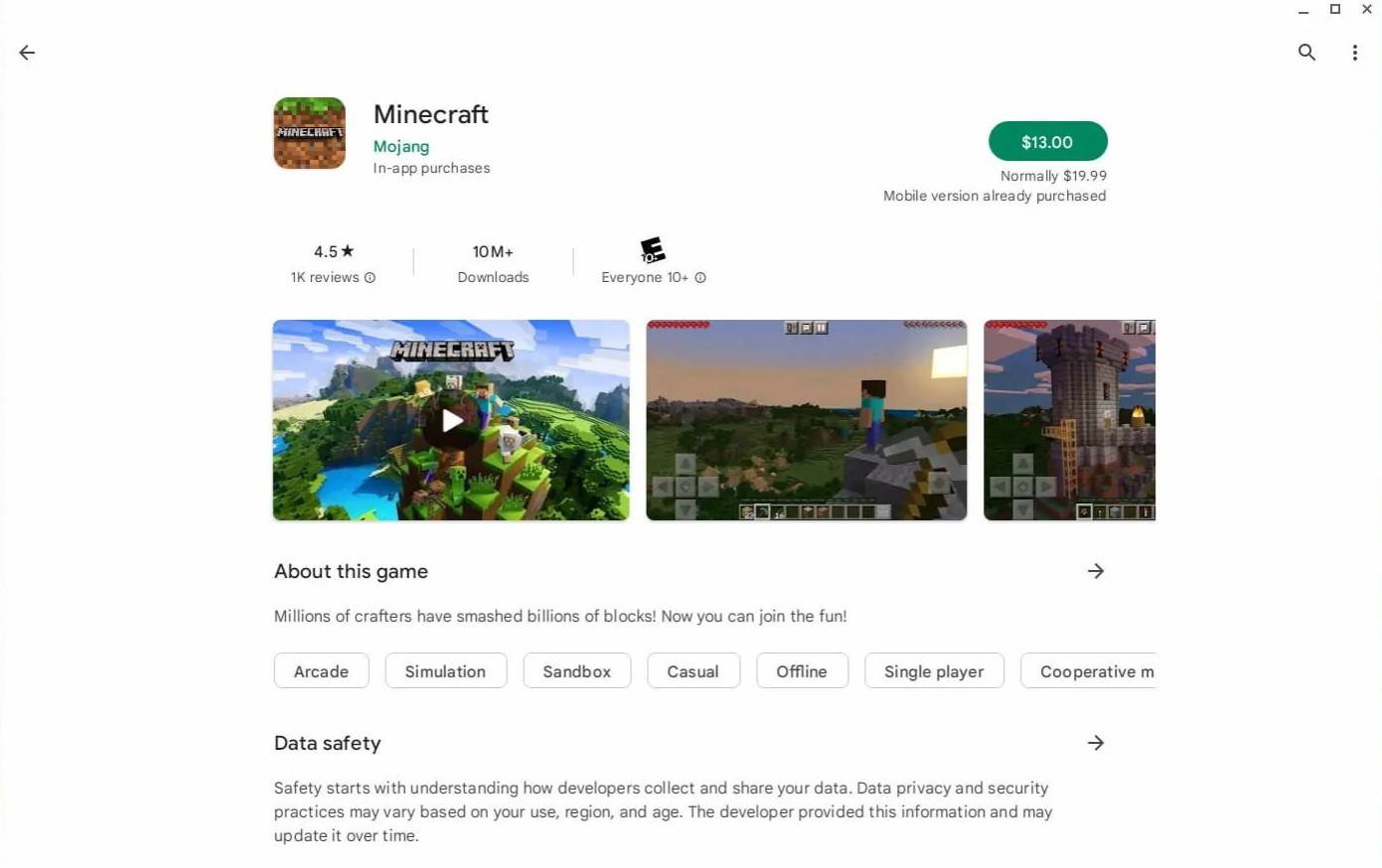
However, if you prefer other versions, remember Chrome OS is Linux-based, offering alternative installation methods. This requires more technical steps, but our guide will walk you through it.
Enabling Developer Mode
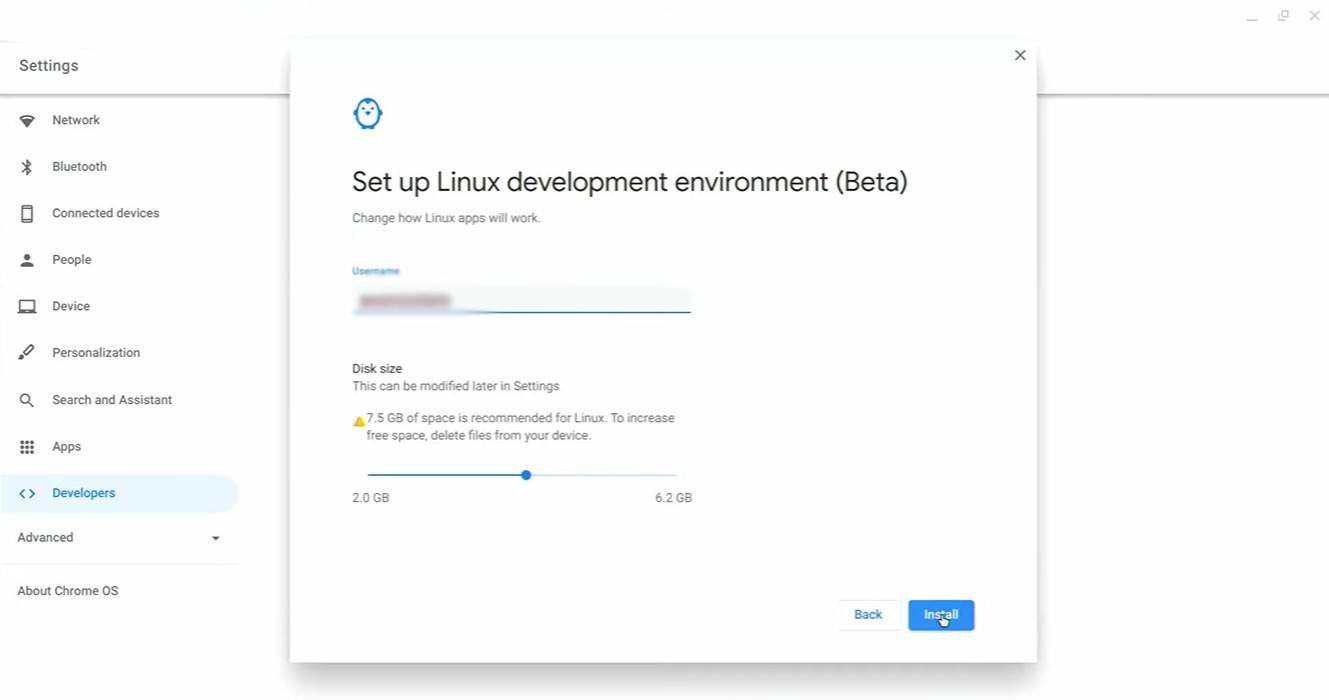
To enable Developer Mode, access your Chromebook's settings (usually through the equivalent of a "Start" menu), navigate to the "Developers" section, and enable the "Linux development environment." Follow the on-screen instructions. Once complete, the Terminal (similar to Windows' command prompt) will open, preparing you for the next steps.
Installing Minecraft on Chromebook
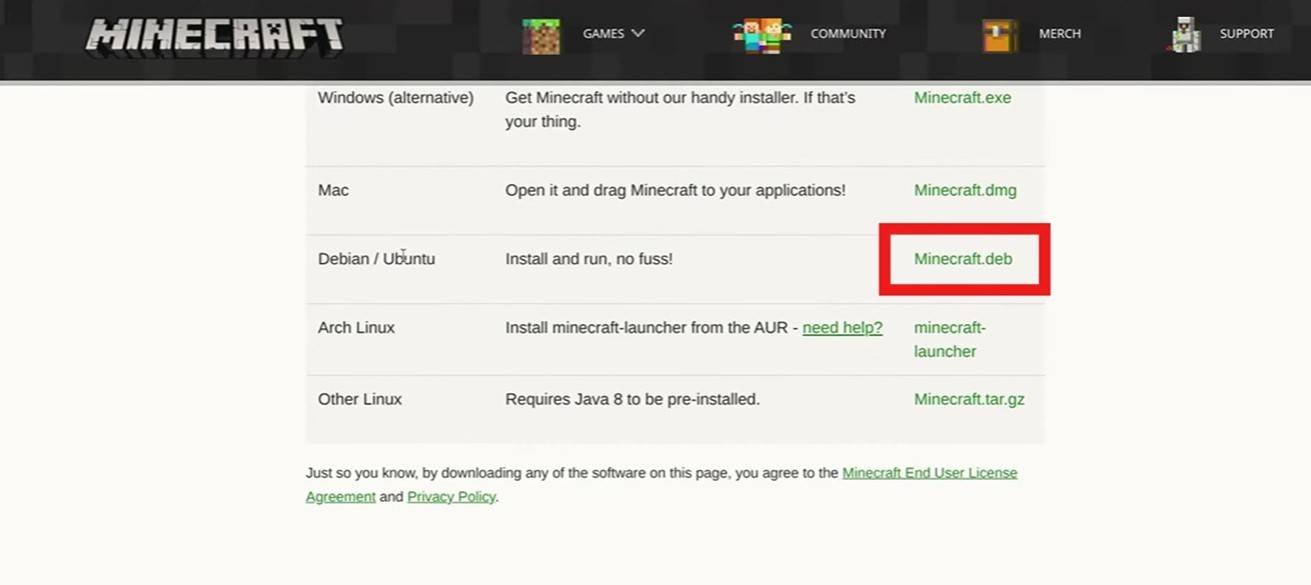
[ttpp]
 Home
Home  Navigation
Navigation






 Latest Articles
Latest Articles
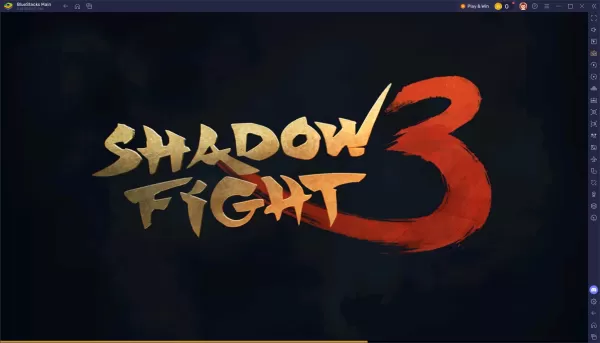








 Latest Games
Latest Games












