*Splitgate 2* is shaping up to be one of the most eagerly awaited games of 2025. Fans are buzzing with excitement to dive into this sequel of a fan-favorite game. However, with *Splitgate 2* currently in Alpha, players should expect crashes, frame drops, and other performance hiccups. Fear not, though; you can tweak your settings to smooth out these issues and enhance your gameplay. Here's a guide to the best settings in *Splitgate 2* for achieving a high framerate and minimizing input lag.
Related: What Is Splitgate 2’s Release Date?
Splitgate 2 System Requirements
Before you start optimizing, make sure your PC meets the game's requirements. Splitgate 2 is designed to be accessible, not demanding high-end specs.
Minimum
- Processor: Intel® Core™ i3-6100 / Core™ i5-2500K or AMD Ryzen™ 3 1200
- Memory: 8 GB RAM
- Graphics: NVIDIA® GeForce® GTX 960 or AMD Radeon™ RX 470
Recommended:
- Processor: Intel® Core™ i5-6600K / Core™ i7-4770 or AMD Ryzen™ 5 1400
- Memory: 12 GB RAM
- Graphics: NVIDIA® GeForce® GTX 1060 or AMD Radeon™ RX 580
Splitgate 2 Best Video Settings
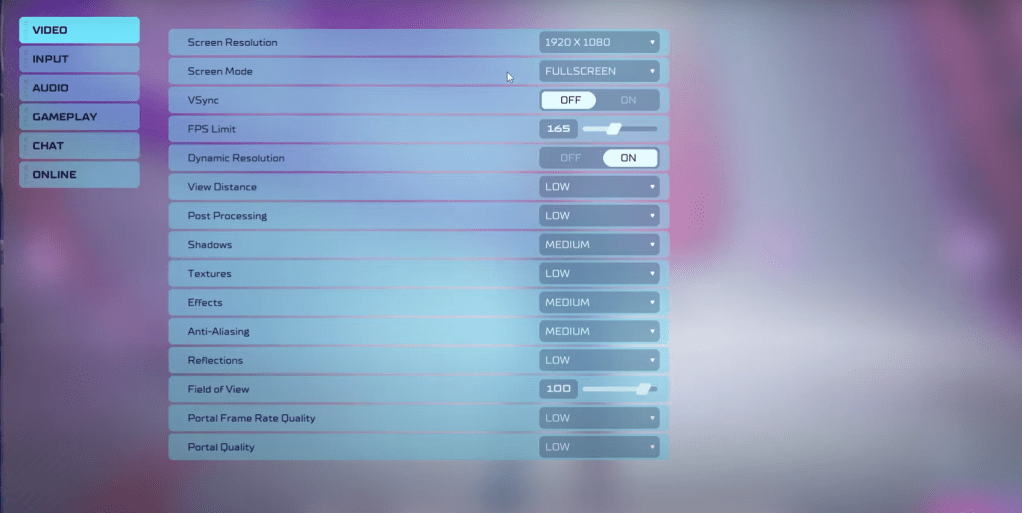
Splitgate 2 is a competitive multiplayer shooter, where performance trumps visual flair. Here are the optimal settings to maximize your framerate and reduce input lag:
- Screen Resolution – Set to your monitor's native resolution (1920x1080 is common).
- Screen Mode – Opt for Borderless Fullscreen if you frequently use Alt+Tab; otherwise, Fullscreen is best.
- VSync – Turn it Off to avoid added input lag.
- FPS Limit – Match your monitor's refresh rate (e.g., 60, 144, 165, 240).
- Dynamic Resolution – Enable it, but feel free to test it Off as performance can vary.
- View Distance – Set to Low.
- Post Processing – Keep at Low.
- Shadows – Go with Medium, but drop to Low if your system is older.
- Effects – Low is best.
- Anti-Aliasing – Start at Low, but increase if you see shimmering effects.
- Reflection – Set to Low.
- Field of View – Maximize it for competitive advantage, though reducing it slightly can boost performance.
- Portal Frame Rate Quality – Low.
- Portal Quality – Low.
In essence, aim for the lowest settings across the board. If you're unhappy with the visual quality, you might bump up Effects and Anti-Aliasing; these settings are less demanding on your system.
A high Field of View (FOV) can strain your framerate. While max FOV is ideal for spotting more of your surroundings in this competitive shooter, dropping it by 3-4 points can significantly improve performance without much visual impact.
Other Recommended Settings for Splitgate 2
While these don't directly boost FPS, tweaking them can enhance your overall experience:
- Sensitivity Settings: Adjust to your preference or use an online calculator to convert settings from other shooters.
- Audio Settings: Lower the in-game music volume to reduce distractions. Also, enable Spatial Sound in Windows settings for better directional audio cues, a tip beneficial across all games.
That wraps up our guide to the best settings for Splitgate 2.
Related: 10 of the Most Fun Games to Play With Friends
 Home
Home  Navigation
Navigation






 Latest Articles
Latest Articles

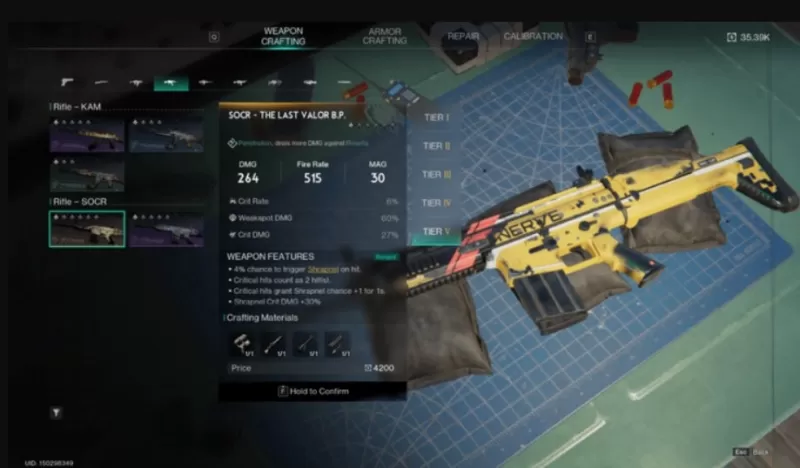








 Latest Games
Latest Games












