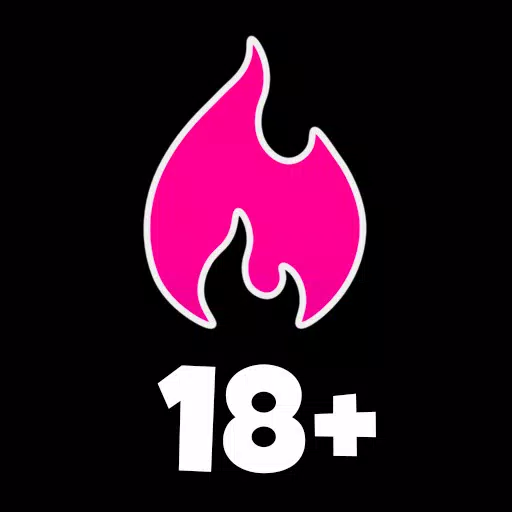Enhance Your Call of Duty: Black Ops 6 Visuals: A Guide to Sharper Graphics
Many Call of Duty fans expect top-tier performance, but Black Ops 6 can sometimes fall short, resulting in grainy and blurry visuals that impact gameplay. This guide will help you optimize your settings for a clearer, more immersive experience.
Why the Grain and Blur?
If your hardware settings are already optimized (e.g., highest resolution output), the issue likely stems from in-game settings. Updates can sometimes reset options to defaults, causing these problems. The key settings are within the Graphics menu, specifically the Display, Quality, and View tabs.
Disabling Blur Effects
Motion Blur and Depth of Field, while enhancing cinematic feel, can significantly reduce clarity in fast-paced games like Black Ops 6. To disable them:
- Navigate to the Graphics settings, then the Quality tab.
- Locate "Post Processing Effects."
- Set "World Motion Blur," "Weapon Motion Blur," and "Depth of Field" to "Off."
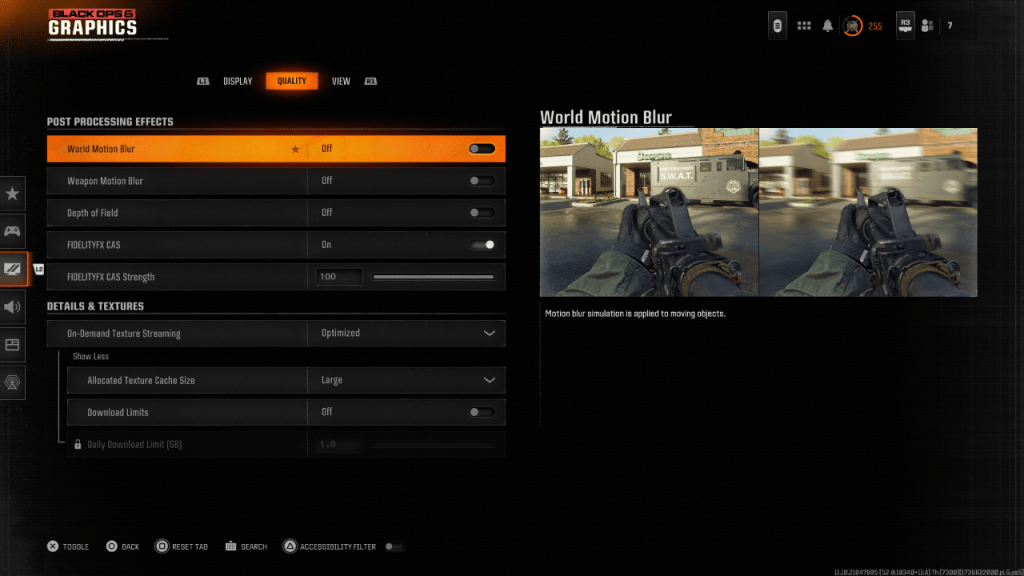
Improving Clarity and Sharpness
Incorrect gamma and brightness settings can also affect image quality.
- Go to the Display tab in the Graphics settings.
- Adjust the Gamma/Brightness slider until the Call of Duty logo is barely visible. A value of 50 often works well, but adjust as needed for your display.
- In the Quality tab, enable "FIDELITYFX CAS" (AMD FidelityFX Contrast Adaptive Sharpening). Increase the "FIDELITYFX CAS Strength" slider to 100 for maximum sharpness.
Optimizing Textures and Details
Black Ops 6's On-Demand Texture Streaming, while saving storage space, can impact image quality. For optimal visuals:
- Go to the Details & Textures settings under the Quality tab.
- Set "On-Demand Texture Streaming" to "Optimized."
- Click to "Show More" options.
- Set "Allocated Texture Cache Size" to "Large."
- Consider setting "Download Limits" to "Off" (if your internet plan allows).
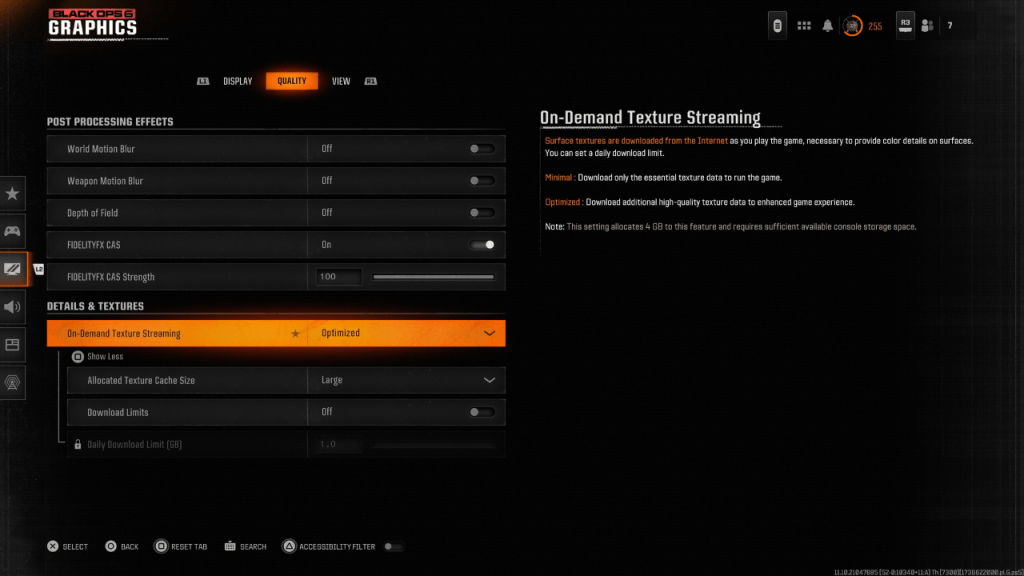
By following these steps, you can significantly improve the visual fidelity of Call of Duty: Black Ops 6, eliminating grain and blur for a smoother, more enjoyable gaming experience.
 Home
Home  Navigation
Navigation






 Latest Articles
Latest Articles
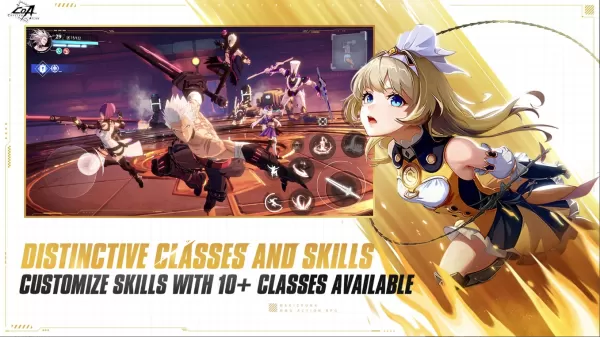









 Latest Games
Latest Games