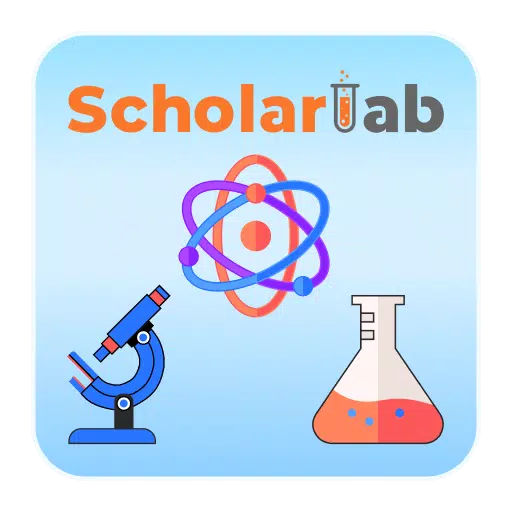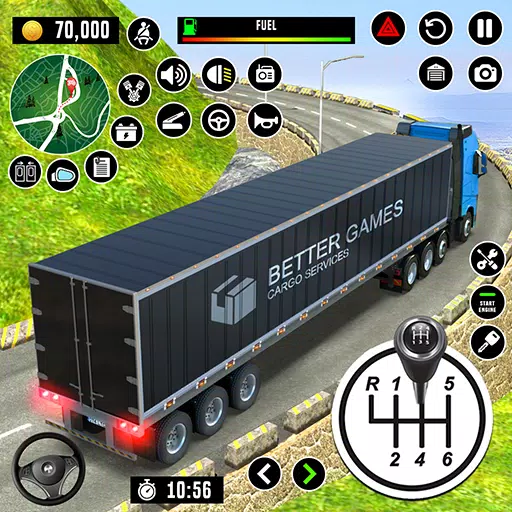This guide explains how to enable and use SSH on your Steam Deck for remote access to its files. The Steam Deck's desktop mode allows for more than gaming, making remote file access a useful feature.
Enabling SSH on Your Steam Deck
 Follow these steps to enable SSH:
Follow these steps to enable SSH:
- Power on your Steam Deck.
- Access the Steam menu, navigate to
Settings > System > System Settings, and enable Developer Mode. - Return to the Steam menu and select
Power > Switch to Desktop Mode. - Open Konsole (terminal) from the Start menu.
- Set a password (if you haven't already) using the command:
passwd. - Enable SSH using:
sudo systemctl start sshd. - To ensure SSH starts automatically after a reboot, use:
sudo systemctl enable sshd. - You can now access your Steam Deck remotely using a third-party SSH client.
Caution: Avoid modifying or deleting system files to prevent OS corruption.
Disabling SSH on Your Steam Deck
To disable SSH, follow these steps:
- Open Konsole from the Start menu.
- To disable SSH (prevents it from starting automatically):
sudo systemctl disable sshd. - To immediately stop the SSH service:
sudo systemctl stop sshd.
Connecting to Your Steam Deck via SSH
 After enabling SSH, use a third-party application like Warpinator for easy file transfer. Install Warpinator on both your Steam Deck and your PC, then launch it on both devices simultaneously for simple drag-and-drop file transfers.
After enabling SSH, use a third-party application like Warpinator for easy file transfer. Install Warpinator on both your Steam Deck and your PC, then launch it on both devices simultaneously for simple drag-and-drop file transfers.
Alternatively, if using a Linux PC, you can directly access files through your file manager. Enter sftp://deck@steamdeck in the address bar and provide the password you set earlier.

 Home
Home  Navigation
Navigation






 Latest Articles
Latest Articles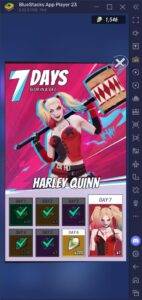
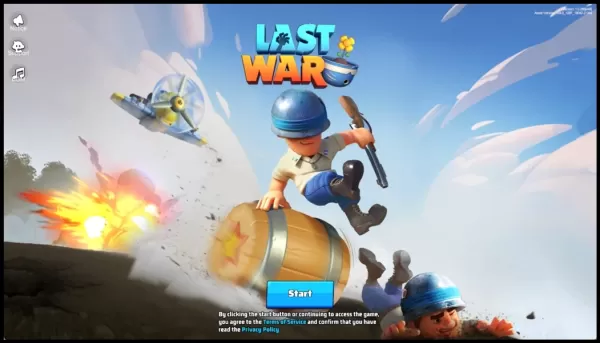
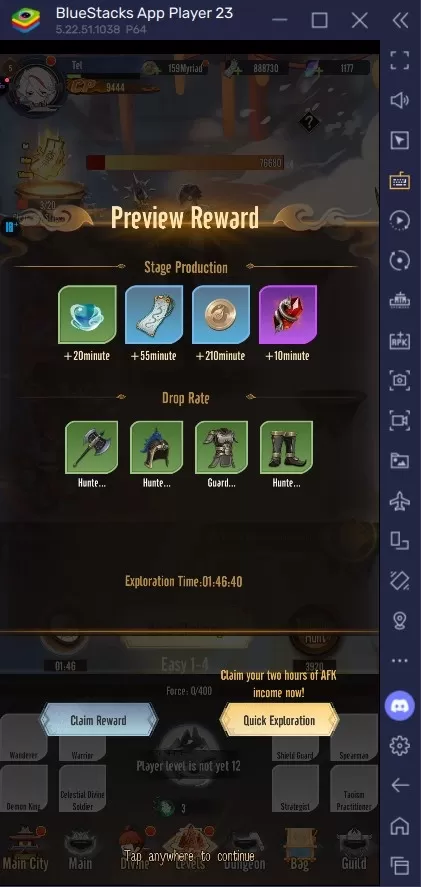








 Latest Games
Latest Games